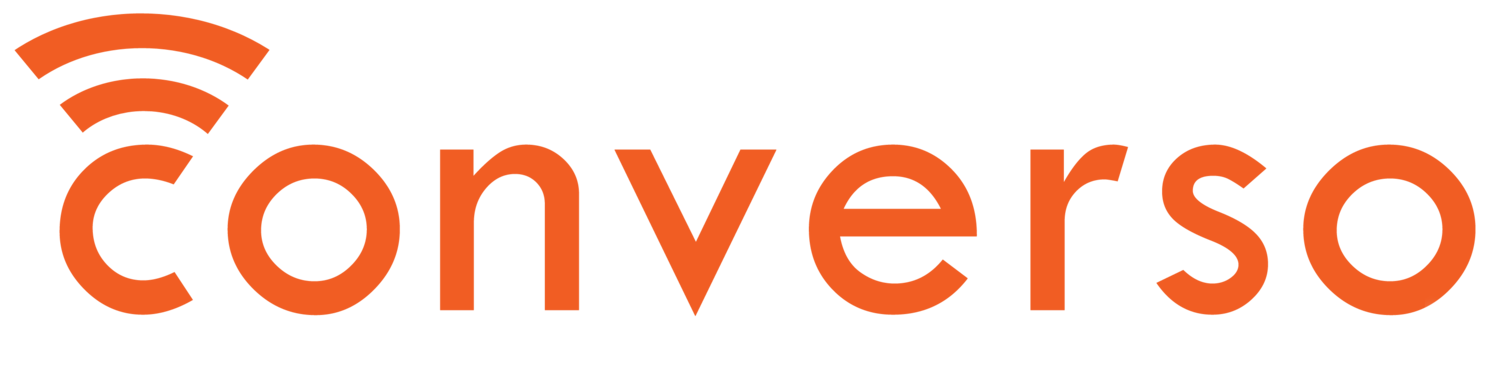Technical Support: In-Meeting Voting System
Please select a topic below to learn more about how to connect with and participate in our new in-meeting voting system.
Meeting Invitation
You will receive an invitation from no-reply@converso.co. If you do not see the message in your inbox, please check your spam folder. If you see it in your spam, please move the message into your inbox. If you do not receive your email, please contact support@converso.co.
Enabling Your Mic and Camera
Please refer to our guidelines on how to give permission to your Camera and Microphone depending on what type of computer and internet browser you are using.
Accessing a Meeting
To access a meeting use the blue link in the invitation email. This link is called an encrypted 'magic link’ it is your credential to enter the meeting and vote freely.
Do not share this link with anyone as you will risk being locked out.
When the meeting time arrives, please simply click on the link and you will be authenticated.
Connecting to a Meeting
To connect to a meeting you use the encrypted 'magic link'.
After clicking on this link, you will arrive in the Broadcast Room. This is where you will see the meeting happening but you will not be an active participant.
Click here for more details.
Asking a Question
To get in the queue to ask your question or make a comment, you will need to click the 'Raise Hand' button on the lower right of the screen.
You will then see a pop up window where you can type your question.
Talking to an Operator
If the organizer has arranged for operators, you will next be transferred to one. This person will confirm your question or comment and then return you to the queue.
At this point you must allow camera and microphone access, if you have not already done so.
Your browser will ask you to allow the website to access your mic and camera. YOU MUST ALLOW THIS REQUEST OR YOU CANNOT PARTICIPATE IN THE MEETING.
Click here for more details
Speaking During a Meeting
When the meeting organizer is ready to take your comment or question, you will receive a pop up notice that you're being transferred to the Main Meeting room. When you arrive, your mic (and possibly your camera) will be turned on. You are then free to ask your question or make your comment.
Voting During a Meeting
When you are in the Broadcast Room, you will be able to vote at any time there is an active vote. Please listen carefully for when votes will end as there is a slight delay between the Meeting Room and the Broadcast Room.
Look for the Votes tab in the top right of your dashboard.
Voting During a Hybrid Meeting
When you are attending an in-person face to face event you can vote using your mobile phone or tablet.
Use the magic link emailed to you to participate.
Technical Recommendations for Video
This system is completely web-browser based for video attendees. We recommend using Google Chrome as the preferred web browser. We also have video and audio tips.
Phone Attendance Instructions
Please call in from the number that you provided to the meeting organizers.
To find out more about phone attendee verification, how to ask a question using the phone and how to vote please click the link below